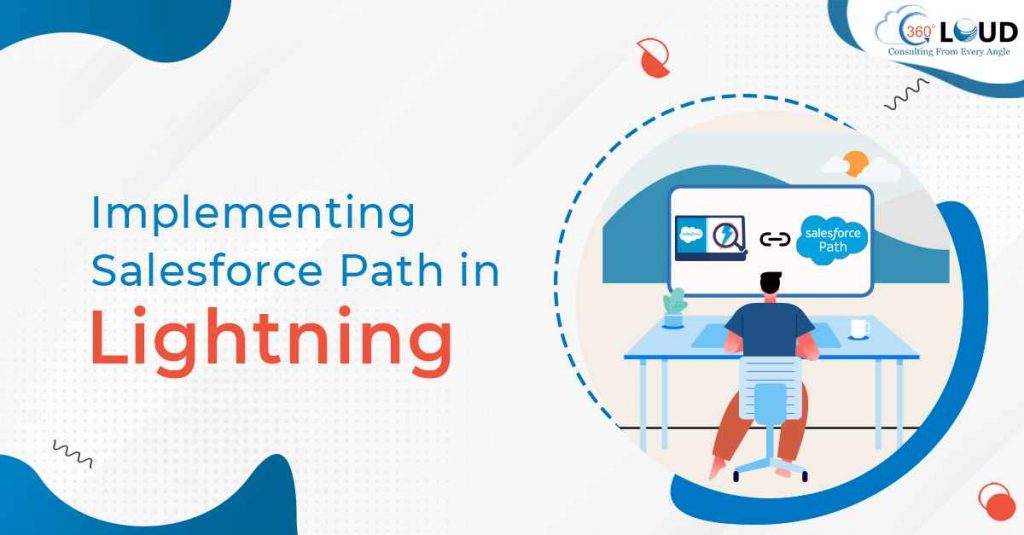Salesforce developers use Salesforce Path as a successful visualization tool that helps users as a guide along any particular path to reach a final goal. One thing that is important to remember is that you can only work with Salesforce Path in Lightning. Salesforce Path has five key fields and offers guidance throughout the Path stages to help users succeed while working with Salesforce.
Before you start working with Path, you need to give emphasis on implementing it in Lightning the right way. You need to follow some steps to make sure you are successfully setting up a Path in Salesforce.
Steps to Implement Salesforce Path in Lighting
Now we know that Salesforce Path has its own importance for users as a guidance manual. But that will only work best if you have implemented it right. Here we have mentioned some steps to follow to implement Salesforce Path in Lightning.
1. Create a New Record Type
You would have to first create a record type on the object on which you need to create the Path. This step is important because the Path will make use of Picklists from multiple objects that will act as points throughout the Path. Always remember that having multiple use cases for opportunity might create an issue you have not created a record type for the Path.
2. Enable the Path
Go to the Setup and type Path in the search box. This is how you will find the Path Settings. After you reach settings, click Enable. You will then have to select if you want the path to member its previous state. If you won’t select it then the details of the path will be hidden whenever the page loads in Salesforce.
3. Create Path
In this step, you’ll be creating the Path by providing all the necessary information. Pick a name for it and select the object on which you’ll be using the Path. Then choose the Record Type you’ll be using. Finally, click Next to move forward with the process.
4. Choose your Key Fields
In this step, you’ll have to select the key fields. You can choose up to five key fields to help users with the Path. The Guidance for Success can be linked to the sharable Files in Salesforce. Once you have added all the necessary information at each stage, click Next to continue.
5. Activate Path
When you this stage, you’ll have to select if you want any fun confetti animation to be added and if you want to finally get your Path activated.
Get the Best Out of Salesforce Path in Lightning
The above-mentioned steps will help you implement Salesforce Path in Lightning. You can follow the same process to create as many Paths as you need for your Salesforce org.
But if you are not well-versed with Salesforce Path, consider reaching to a Salesforce consulting firm to know it all. Contact us to understand Salesforce Path in a better way and learn how it can work well for you.