Any Salesforce user would know that formula fields can calculate dependent values by pulling data or independent values entered into other fields for the same record.
But what about calculating dependent values from related records? That’s where you would need roll-up summary fields.
Roll-up summary fields allow you to display a value on a master record, based on aggregates of values pulled from detail records. They let you view and operate on aggregates without navigating and copying values from a vast number of detail records (which wouldn’t be scalable).
We’ve helped many of our clients to perform different types of calculations using roll-up summary fields. Whether it is about creating a custom order field to total up sale values of specific products or a custom toggle field to update total pending opportunities we’ve done it all
What is a Roll-Up Summary Field?
A roll-up summary field allows the user to calculate values from related records, like those in a related list. You can create a roll-up summary field to present a value in the master record based on the field values in the detail record.
But for this to work, records have to be related to the master side through a master-detail relationship.
Master-Detail Relationships
Roll-up summary fields are based on master-detail relationships. This kind of relationship closely links objects together. It enables the master record to control specific behaviors of the detail and sub-detail record.
You have to define a roll-up summary field on the object that is on the master side of a master-detail relationship. For example, you can create a roll-up summary field on the Account object that summarizes related opportunities.
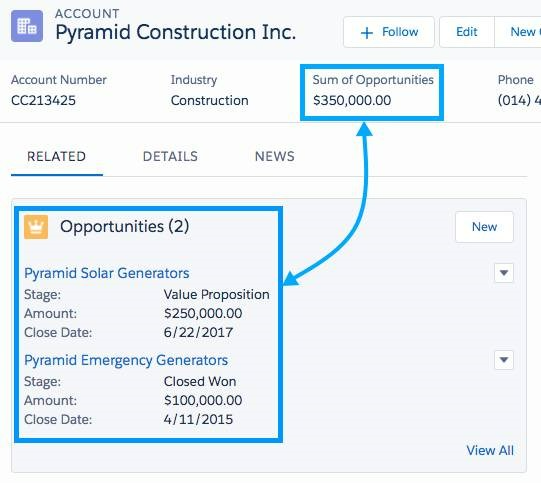
Types of Summaries
Here are a few types of summaries that you can use
COUNT:
It is used to total the number of related records.
SUM:
It allows you to total the values in the field you select in the Field to Aggregate option. Only number, currency, and percent fields are available for this summary type.
MIN:
It displays the lowest value of the field selected in the Field to Aggregate option for all the records that are directly related. Only number, currency, percent, date, and date/time fields are available for this summary type.
MAX:
It displays the highest value of the field selected in the Field to Aggregate option for all the records that are directly related. Only number, currency, percent, date, and date/time fields are available for this summary type.
Examples of Roll-Up Summary Fields
We have given some examples of detailed data rolling up to master records.
1. Date Opportunity First Created
The given example shows a roll-up field created on the Accounts object.
The MIN of all Created Date fields on the Opportunities object displays the earliest date an opportunity related to an account was created.
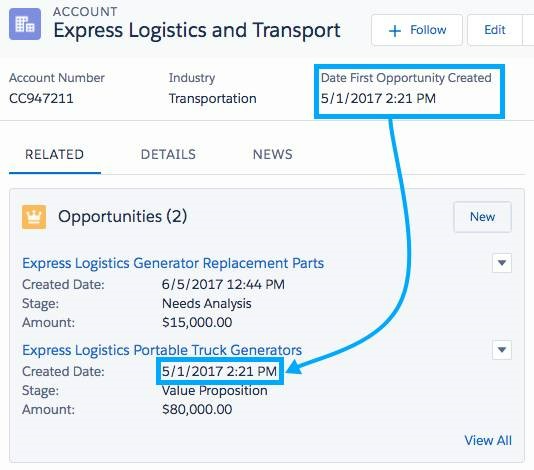
2. Total Price of All Products Related to an Opportunity
In this example, the roll-up field is created on the Opportunities object.
Total Price is summarized on the Opportunity Product object, which is used for finding the total of all products related to the opportunity.
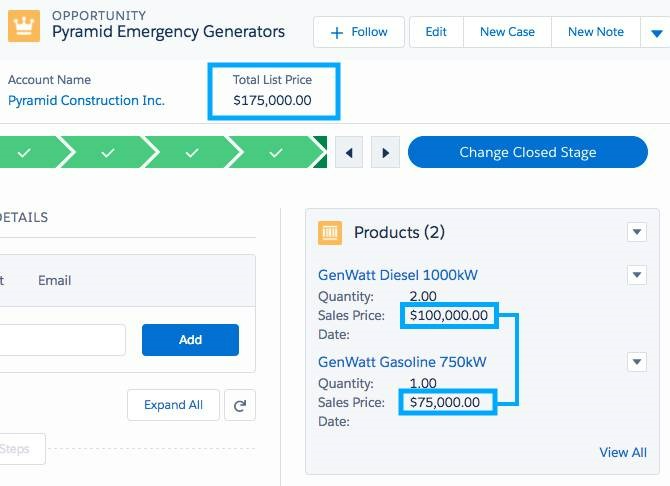
3. Minimum List Price of An Opportunity
The given example shows a roll-up field created on the Opportunities object. List Price is summarized on the Opportunity Product object for finding the product with the lowest price related to an opportunity.
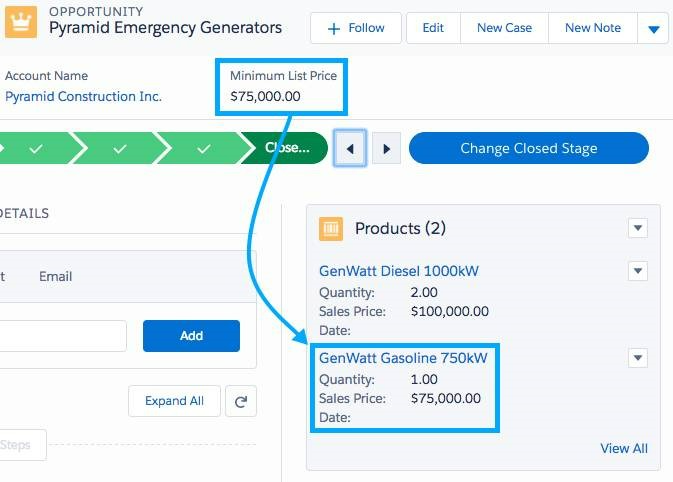
How to Create Roll-Up Summary Fields
Here are the steps to follow to create roll-up summary fields.
Select Object Manager from Setup.
Select Account ->Fields & Relationships.
Click on the New button.
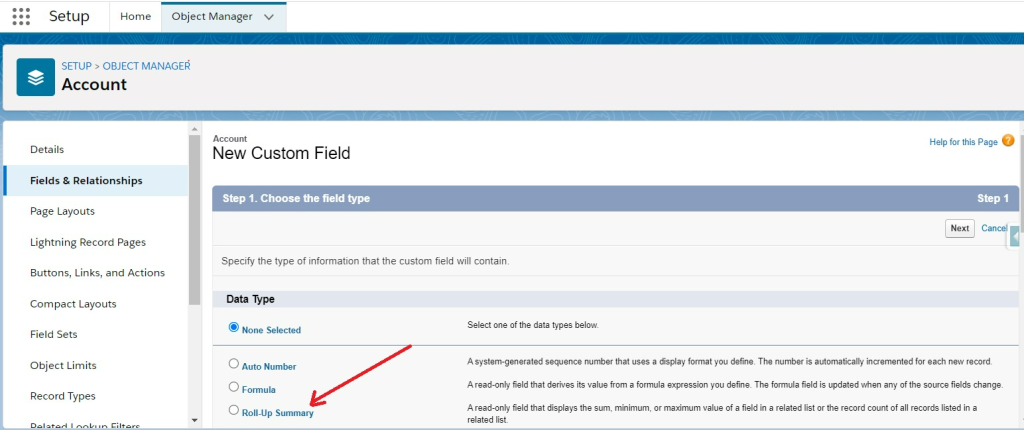
Select Roll-Up Summary and click Next. Enter the details accordingly.
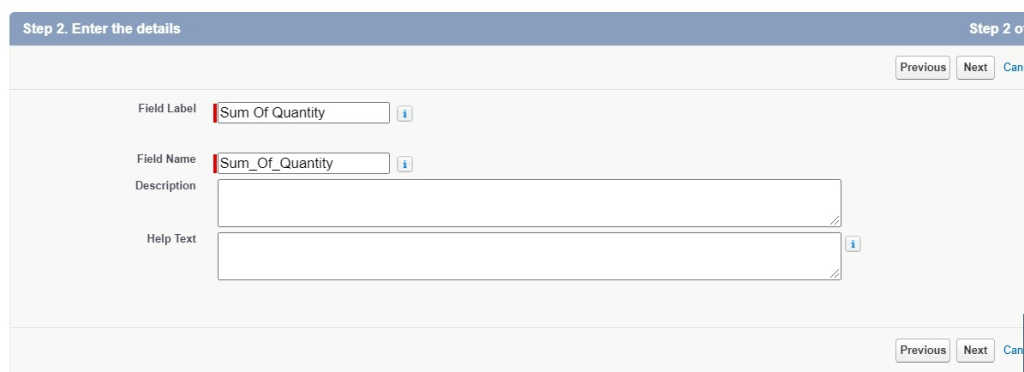
Click Next.
Choose Opportunities for Object to summarize. Select the sum of Roll up type, in which the Field to aggregate is Quantity.
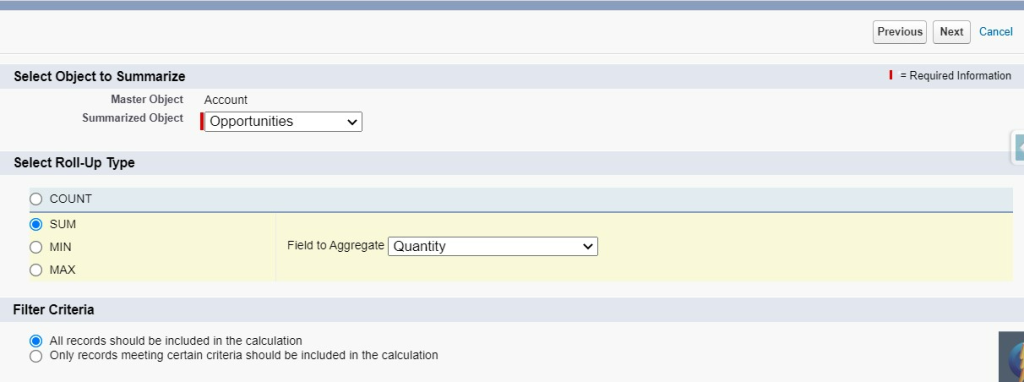
Click Next.
Establish field-level security.
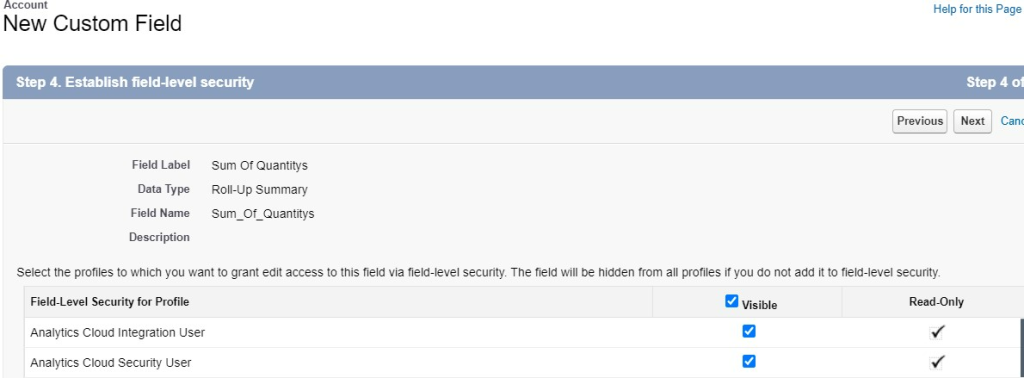
Click Next.
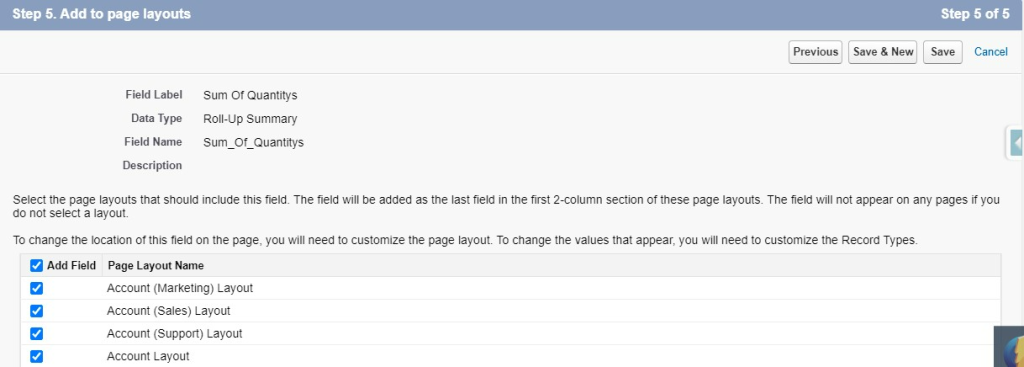
Click Save. Your roll-up summary field is created.
You can directly set up your roll-up summary field by using this PDF on
How to Create Roll-UP Summary Fields. →
Final Words
Using roll-up summary fields can help you display the total, maximum, and minimum values of a field in a related list and more. You can also create custom account fields, order fields, and formula fields according to your unique business operations, simplifying the way you have been calculating values.
The PDF shared above will help you with a step-by-step guide to creating roll-up summary fields. And if you need any help, our certified Salesforce experts will assist you in the best way possible.
Awards & Accolades







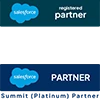
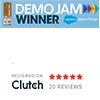
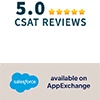








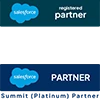
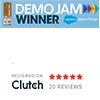
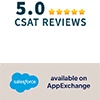

Got a Question? Ask Us!
Ready to Solidify Your Digital Transformation Efforts Using Salesforce? Talk to Us!

Subscribe to our newsletter
Stay ahead with expert insights, industry trends, and exclusive resources—delivered straight to your inbox.