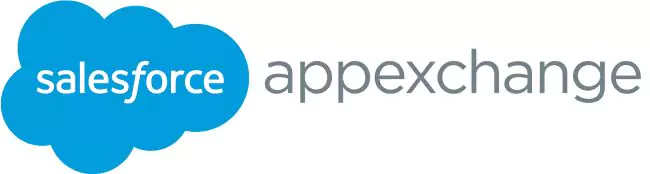Step-by-Step Guide to Sending Mass Emails Using Salesforce Apex
02 Jun 2025
Table of Contents
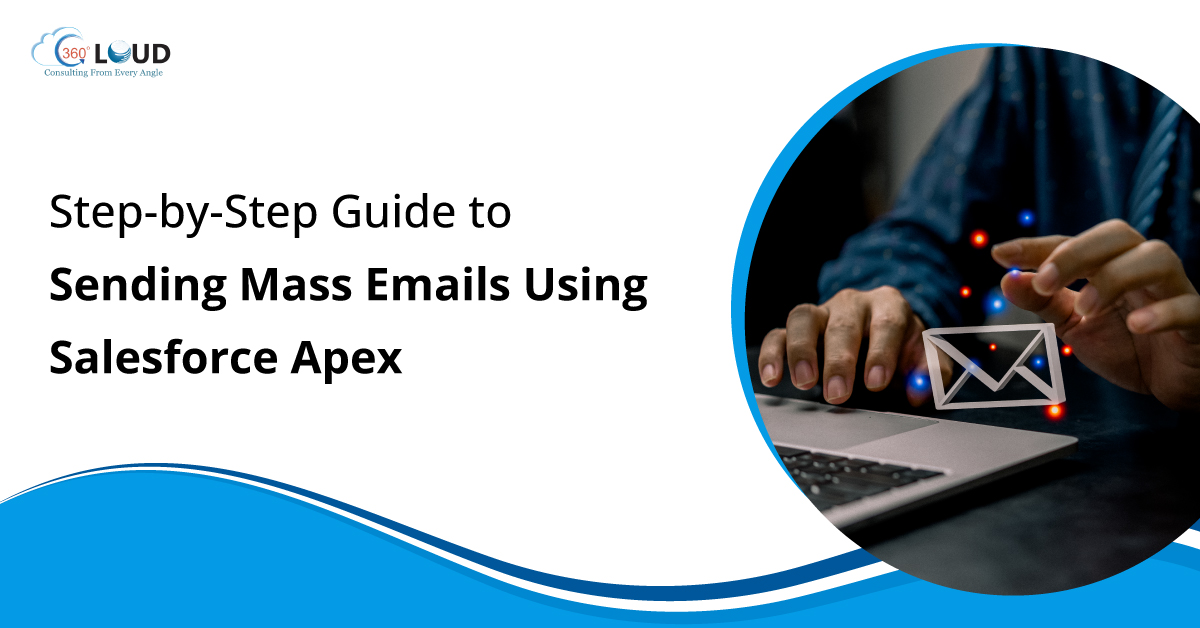
Using email to send messages to a wide group of people is still a powerful and easy way to interact with leads, contacts, and clients. If you use Salesforce, making your email campaigns automated helps improve customer engagement and conversions. That’s where sending mass emails through Salesforce using Apex and declarative tools can unlock tremendous value.
Some think using mass emails requires special tools or Marketing Cloud, when in fact Salesforce Apex provides ample solutions, especially with custom tools or apps like Mass 360 Mailer on AppExchange. This guide walks you through the complete process to send mass emails using Salesforce Apex, step by step, using real-world use cases.
Table of Contents
What is Mass Email in Salesforce Apex?
In Salesforce Apex, mass email involves sending messages to several records, including Leads, Contacts, or your own custom objects, with Apex or tools. Though Apex is bound by email limits, we can use solutions like 360 Mass Mailer that scale well to help users get around those limits.
Let’s now explore various ways to send mass emails from Salesforce Lightning in different use cases. Every section here includes tips to successfully complete bulk sends using the platform.
Steps to Send Mass Emails Using Salesforce Apex
1. Sending Emails to Standard and Custom Object Records Using List Views, Campaigns, and Salesforce Reports
If you need to engage contacts, leads, or custom objects, list views and reports make an excellent starting point.
Via List Views
- Navigate to either the Contact or Lead tab.
- From the list view, select any record(s), then click on the “Send Bulk Email” button.
- You’ll be taken to a custom email composer where you can fill in the email details.
- To email all records in the list view (not just selected ones), check the top-right radio button labeled ‘Send Email to all Contacts.’ (Note: This must be enabled by your admin or 360 Support team.)
Customize Sender and Recipient Info
- From Email Type options:
- Current User Email
- Record Owner Email
- Custom Verified Email (Note: Must be domain-verified via SendGrid.)
- To Email dropdown pulls values from email fields on the object. Multiple fields can be selected.
- Optional: Add up to 5 CCs, 5 BCCs, and 1 Reply-To email
Use Templates and Attachments
- Choose from Salesforce or SendGrid templates or write a new message.
- Drag and drop file attachments (1 file per email, max 5MB).
Once ready, click Send and a success screen confirms delivery.
Via Campaigns
- Go to the Campaigns tab and open the relevant Campaign record.
- Click the Send Email button on the detail page.
- This redirects to the same Compose Email component as used above.
Via Salesforce Reports
Want to send emails based on dynamic criteria? Use the “Email From Reports” feature.
- Navigate to the Email From Reports tab.
- Select a report that includes a Record ID column.
- Pick the ID column, click Send, and proceed with your bulk email.
Note: Without a Record ID column, this feature is disabled.
2. Sending Scheduled Emails
Need to send messages later rather than now? Salesforce lets you schedule emails directly from the same Compose Email interface.
- Set your email to send daily, weekly, or monthly.
- Choose a custom time that suits your audience’s time zone or behavior.
Review Scheduled Email Records
- Go to the Email Schedules tab.
- Click on a record to view:
- Email Source (List View, Record Page, etc.)
- Sender & Receiver details
- Message content and subject
- Associated object name
A checkbox, ‘Run report at scheduled time to fetch new records,’ ensures new data is included in each scheduled send. This is enabled by default, but can be turned off.
This feature is ideal when sending mass emails through Salesforce to prospects who meet new criteria over time, like leads added daily via form fills.
3. Drip Email Campaign
Rather than sending one-off blasts, drip campaigns offer structured, time-phased outreach to nurture prospects.
How to Set Up a Drip Campaign
- Navigate to the Drip Email Campaign tab and click “Create New Drip.”
- Enter campaign details:
- Name
- Associated Object
- Description
- Status (must be Active to execute)
Configure Automated Drip Logic
The Automated Drip Campaigns section lets you:
- Turn Automation On/Off
- Define When to Execute (trigger events)
- Set Conditions for record inclusion
- Choose the Preferred To Email and Sender Email
Drips can then be applied to bulk emails for promotional series, product announcements, or onboarding sequences. This is one of the best ways to send mass email using Salesforce Apex in a behavior-triggered fashion.
4. Sending Emails Using Automation
If you’re aiming for a no-touch email trigger system based on business logic, Salesforce Flows can be set up to handle this.
Using Record-Triggered Flows
- Go to Setup > Enter “Flow” > Create a new Record-Triggered Flow
- Define the criteria (e.g., Lead status = Qualified)
- Configure your variables and map the data
- Plug in your Apex Email action or component
- Activate the Flow
This allows you to send mass email from Salesforce Lightning without manual initiation, which is perfect for auto-sending follow-up emails, order confirmations, or alert notifications.
Final Thoughts
Executing mass email campaigns doesn’t always require leaving Salesforce. With the right setup, admins and developers can easily configure, schedule, and automate their outreach using Apex, Flow, and reporting components. Whether you’re using drip sequences or real-time triggers, there are multiple options to send mass emails from Salesforce Lightning in a compliant and scalable way.
Remember, while sending mass emails through Salesforce, it’s critical to monitor deliverability, ensure your domains are verified, and stay within Salesforce’s governor limits. But with tools like 360 SMS or MassMailer, combined with Apex logic, you’ll unlock powerful and personalized communications without the complexity of external systems.
Looking to power up your Salesforce email strategy? Embrace 360 Mass Mailer and let Apex handle the rest.
Additional FAQs
Can I personalize each email in a mass send?
Yes, email templates can be dynamic using merge fields like {!Contact.FirstName} or {!Lead. Company}.
Is it better to use Apex or tools like Marketing Cloud for mass emails?
For simple campaigns within Salesforce limits, Apex works. For large-scale or highly segmented campaigns, Marketing Cloud is more suitable.
Can I send a mass email using Apex without hitting limits?
Not directly. Salesforce enforces daily mass email limits. Use tools like MassMailer or SendGrid to scale beyond Apex's native limitations.
About the author
Diksha GathaniaDiksha is a seasoned content writer and marketer who is always keen on trying new avenues to discover and write about. She has a keen eye for detail and a talent for breaking down technical topics into digestible pieces for both technical and non-technical audiences. She is a Salesforce, Marketing Automation, and Marketing Analytics enthusiast who stays on top of the pulse of industry trends. Beyond her professional endeavors, she finds joy in traveling and is always on the lookout for new destinations.
Recent Blogs
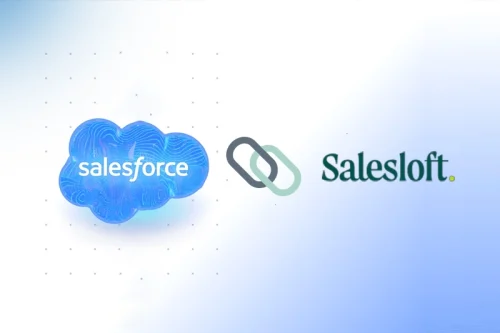 Salesforce Clouds
Salesforce Clouds
Complete Guide to Salesloft Salesforce Integration for Sales Team
In the fast-paced world of modern sales, efficiency is driven by a powerful duo: Salesloft for high-velocity outreach and Salesforce as the ultimate system of record. While Salesloft serves as the “cockpit”…
Read More Salesforce Services
Salesforce Services
10 Best Salesforce Implementation Partners to Consider in 2026
In 2026, Salesforce is far more than a CRM; it is a complex, AI-driven engine powered by Agentforce and Data Cloud. While the platform’s potential to transform business is…
Read More Salesforce Clouds
Salesforce Clouds
How Salesforce Data 360 Fuels Context-Aware AI Agents
The core issue crippling most enterprise AI projects is fragmented, incomplete, and outdated data. Customer records are often scattered across the CRM, ERP systems, data…
Read MoreReady to Make the Most Out of Your Salesforce Instance?
Our Salesforce aces would be happy to help you. Just drop us a line at contact@360degreecloud.com, and we’ll take it from there!
Subscribe to our newsletter
Stay ahead with expert insights, industry trends, and exclusive resources—delivered straight to your inbox.