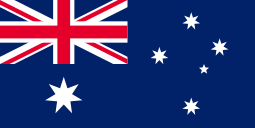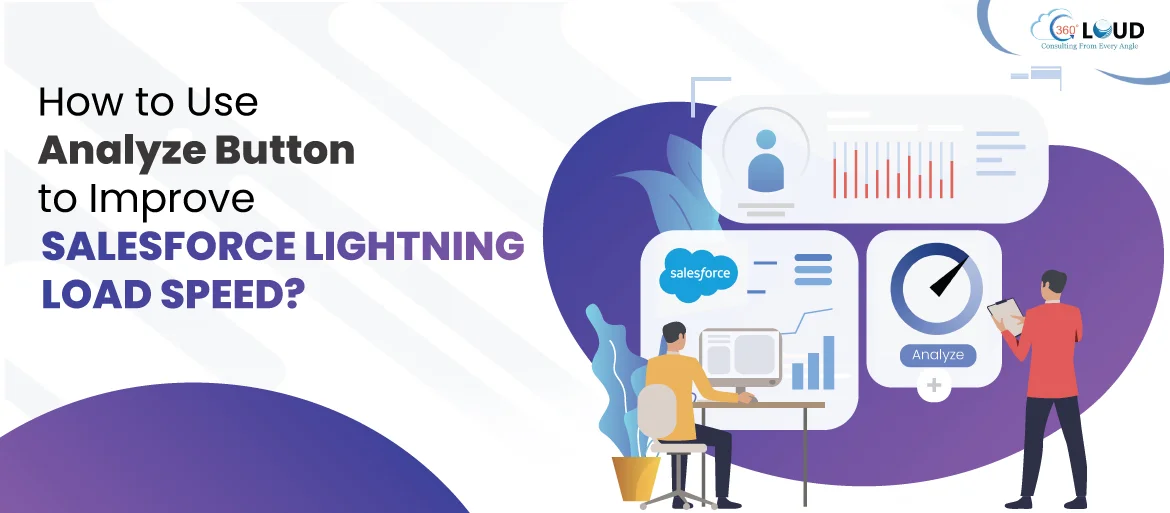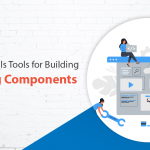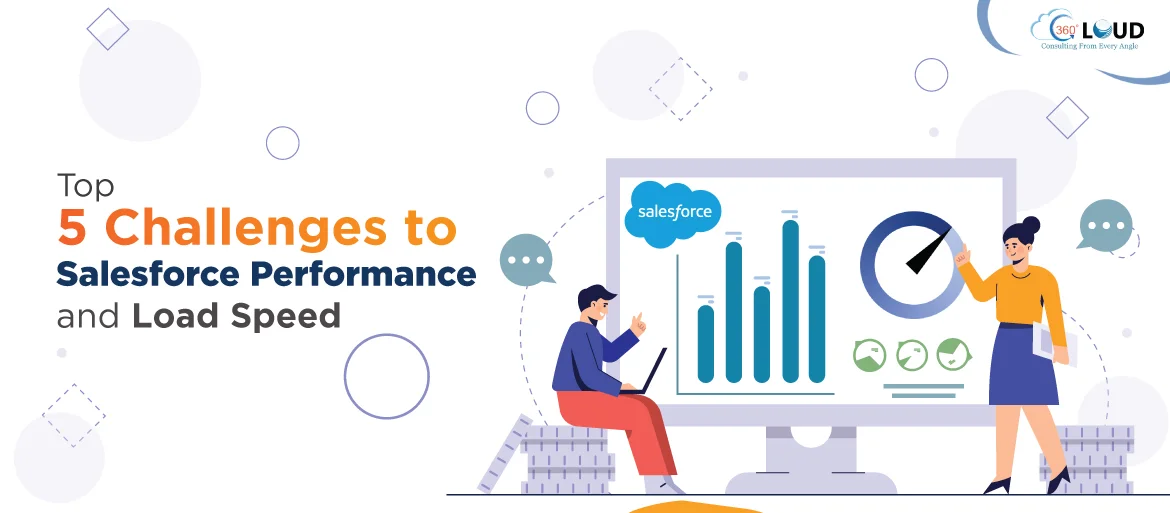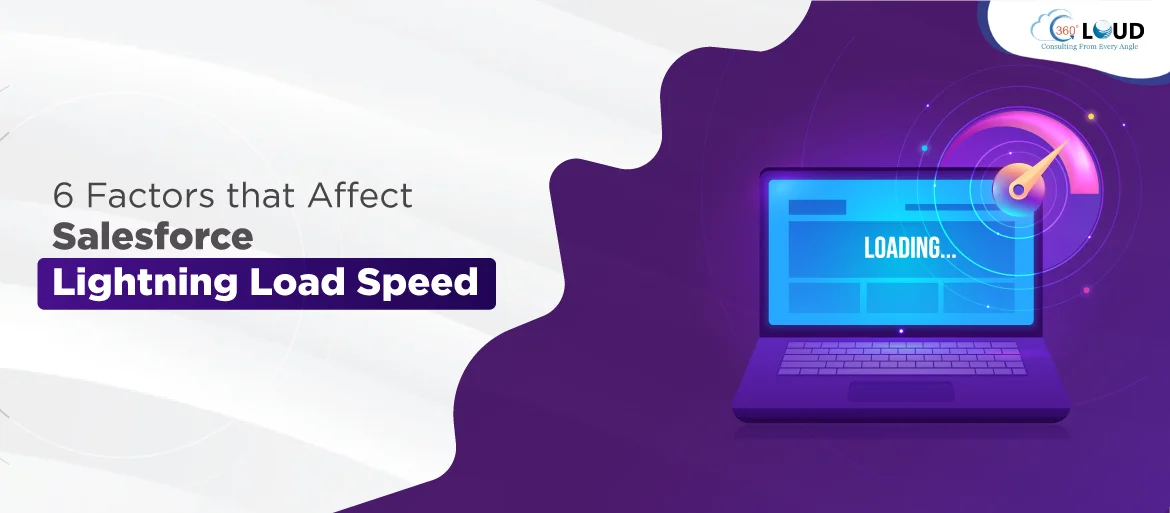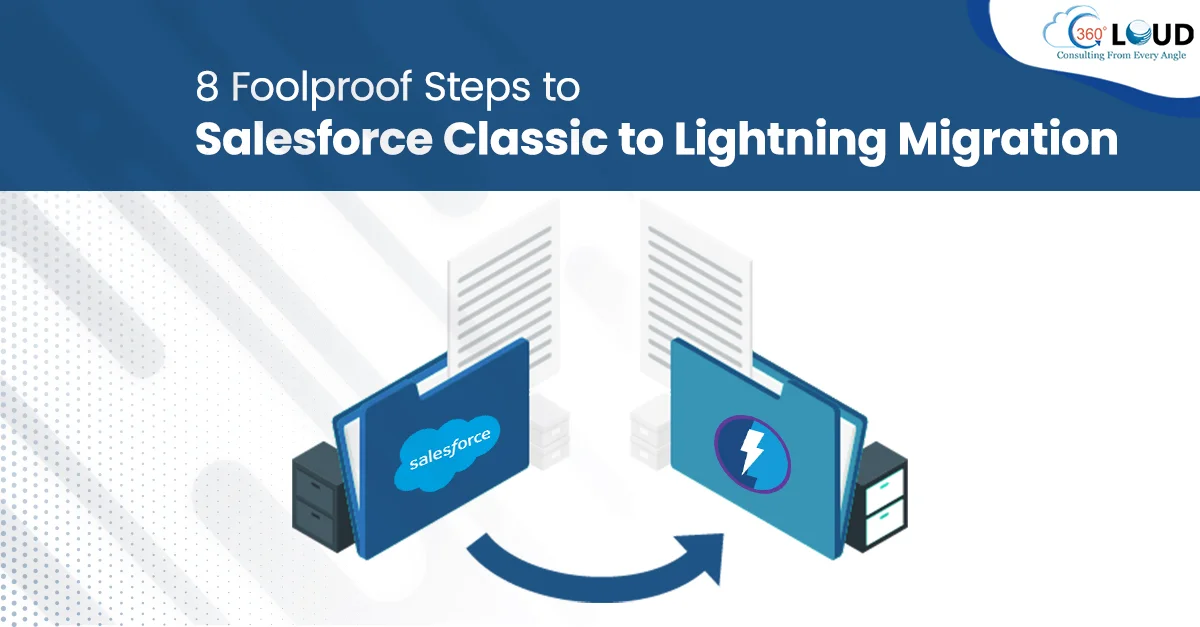-
- Hire Salesforce Developer
- Hire Salesforce Consultant
- Hire Quality Analyst
- Hire Business Analyst
- Hire Technical Architect
- Hire Release Manager
- Hire Salesforce UX/ UI Developers
- Hire WordPress Developer
- Hire CPQ Developer
- Hire Service Cloud Developer
- Hire Pardot Developer
- Hire Sales Cloud Developer
- Hire Marketing Cloud Developer
- Hire Health Cloud Developer
- Hire Finance Cloud Developer
- Hire PHP Developer