Security is always a concern whenever you want to handle something online and Salesforce is no different. When it comes to Salesforce, the first thing you need to be concerned about is securing your login.
Just like your bank account, your Salesforce instance has a lot of sensitive information that you would want to be secure from unauthorized access. To protect sensitive data, Salesforce provides the ease to set up Multi-Factor Authentication or MFA, for all users of a Salesforce org.
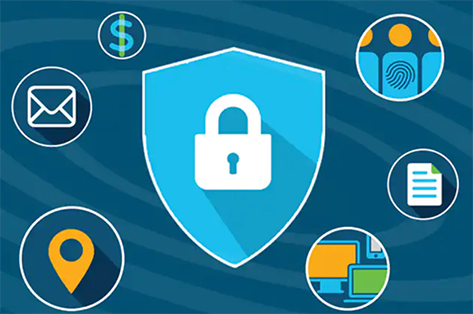
You should also note that from February 1, 2022, Salesforce mandates the use of MFA to access Salesforce products. So all in-house users at your business trying to log in to Salesforce products through the user interface must use MFA to secure login attempts
Here’s a list of products built on Force .com that use MFA:
- Sales Cloud
- Service Clou
- Analytics Cloud
- B2B Commerce
- Experience Cloud
- Industries Products
- Marketing Cloud—Audience Studio (formerly DMP)
- Marketing Cloud
- Pardot
- Salesforce Essential
- B2C Commerce Cloud
- Heroku
- MuleSoft Anypoint
- Platform Marketing Cloud—Datorama
- Marketing Cloud—Email Studio
- Mobile Studio and Journey Builder
- Marketing Cloud—Social
- Quip Products
- Tableau Online
What is Multi-Factor Authentication (MFA)?
MFA is an authentication method that needs two or more pieces of evidence to allow a user to log in to Salesforce. Here’s how Salesforce protected systems earlier:
Salesforce had been using 2FA with Emails & SMS for a long time.
2 Factor Authentication comes with the risk of getting access to emails, 2FA devices, interception of SMS or Phone Call Networks.
MFA is a feature that adds an extra layer of protection against unauthorized and suspicious logins:
It combines your credentials (username and password) with something you have (keycard or a mobile device), as depicted in the picture.
Enabling the Multi-Factor Authentication means that your Salesforce login would need an added layer while logging in, apart from the username and password.
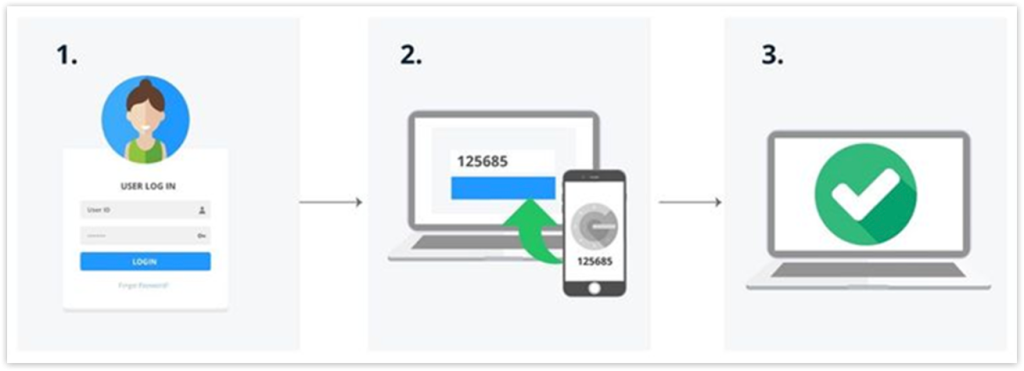
How is Salesforce Multi-Factor Authentication Helpful?
In a world where credentials are stolen by data breach attempts regularly, Salesforce Multi-Factor Authentication helps you to tackle cyber attacks, keeping your org secure with an added layer of security with an authenticated login.
MFA has become an essential part of the Salesforce security strategy to safeguard organizations using Salesforce. Salesforce username and password do not provide complete protection against critical phishing attacks.
That’s where MFA will act as a barrier between such cyber-attacks and your account.
There are Multiple Ways of Authorizing Your Account
There are three types of verification methods that you can use to implement Multi-Factor Authentication for your Salesforce account:
Salesforce Authenticator Mobile App
Third-Party Authentication Apps
Security Keys
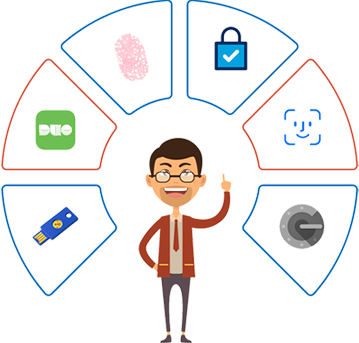
1. Salesforce Authenticator Mobile App
Using Salesforce Authenticator App for authentication will help you get notifications whenever anyone tries to log in. You’ll also be notified of the location from where account access is being attempted. You can simply approve or deny the login attempt just with a tap.
The Authenticator app is a mobile application so you can simply download it from the Apple App Store or the Android Play Store.
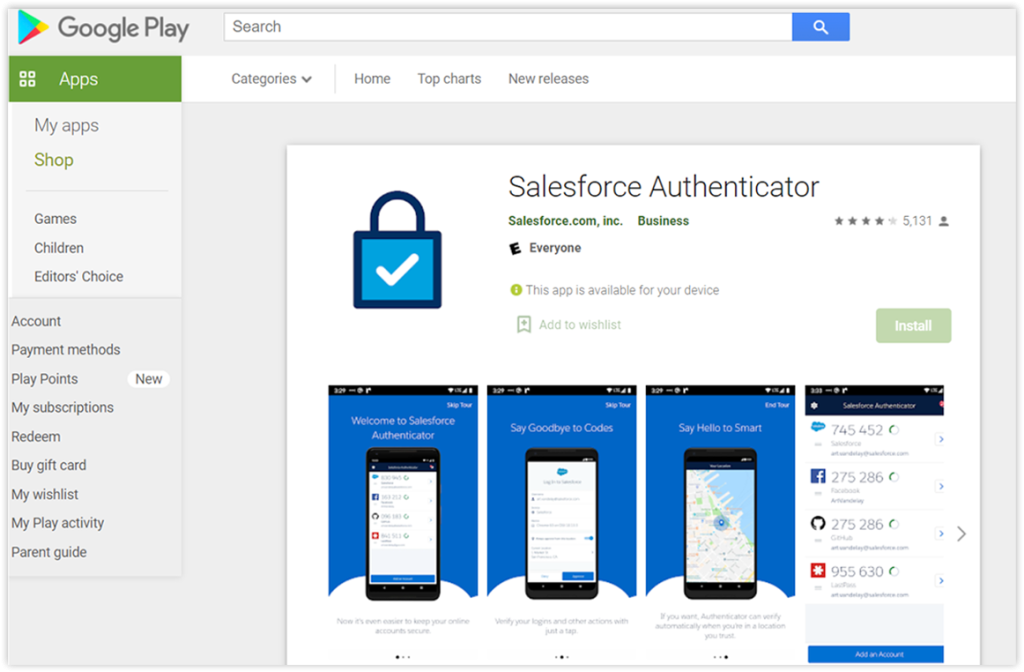
2. Third-Party Authentication Apps
This method of verification allows users to verify the identity of the user through a unique temporary code called ‘Time-Based-One-Time Password’ or TOTP. There are different apps that you can choose for this like the Microsoft Authenticator or Google Authenticator.
Microsoft Authenticator > Google Authenticator > Authy >Duo
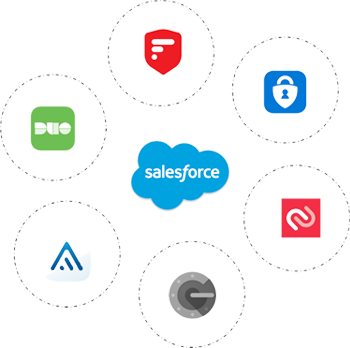
3. Security Keys
Another way of authentication is using a security key, which is a small, physical device like a keycard or USB. You can use this method when you can’t access a mobile device to receive any security codes.
Here’s an instructable on
How to implement MFA with the Salesforce Authenticator app →
Wrapping Up
Setting up system permissions and authentications is one of the most impactful things you can do to safeguard the business. Many of our clients are already using this, so get your teams on board today to implement the same.
With an uptick in cyberattacks, it has become more important than ever to take charge of the security of our organization’s accounts. Salesforce MFA is one of the easiest and most reliable methods to combat stolen credentials and unauthorized access.
While the PDF provided has the step-by-step process, you can always reach out to us and ask us for a 1-on-1 if you get stuck anywhere.
Awards & Accolades







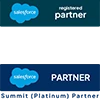
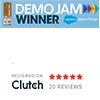
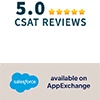








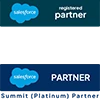
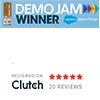
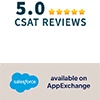

Got a Question? Ask Us!
Ready to Solidify Your Digital Transformation Efforts Using Salesforce? Talk to Us!

Subscribe to our newsletter
Stay ahead with expert insights, industry trends, and exclusive resources—delivered straight to your inbox.