It’s not always that we want to keep our Salesforce to ourselves. There can be times when you need to share the access with your customers and partners to keep them in the loop.
But the question is how exactly you can share access while controlling the permissions and authorization. Well, that’s something Experience Cloud sites will allow you to do.
Experience Cloud is a highly powerful tool when it comes to partner relationship management. It allows you to invite partners to a site and share CRM data with them, helping you to drive channel sales and marketing.
Sharing data with a partner can be enabled using a Partner site.
We’ve helped many of our customers create a shared pool of leads and pass them to partner users on the site, enabling them to share access with the respective users. We have been assisting them to configure deal registration, allowing partners to submit qualified deals, get early pipeline visibility, and minimize channel conflict.
Let’s see how it could help you.
Building a Partner Site Can be Helpful
Salesforce gives users a powerful Lightning solution, Partner Central, to build a partner site without any need for coding.
A site gives your partners the ability to log in to Salesforce using a separate website and access data that you’ve made available to them.
Here are some great ways you could put partner sites to use, like others are already doing:
Extend Salesforce data securely with partners.
Manage your channel sales with tiers, programs, business plans, and partner scorecards.
Recruit and educate partners the right way (training and certifications).
Streamline channel marketing with marketing campaigns and work with co-branded email communications.
Manage deal registration, lead distribution, and quoting for channel sales.
Manage, track, and forecast partner sales in your Salesforce org along with your direct sales.
Experience Cloud sites will help you share information publicly that you want all partners to see in a single location. You can also share data privately with partner users on the same site and restrict access.
Make sense of Experience Cloud Communities and pick the one that’s right for you
Sharing data and engaging on Experience Cloud can be done through three types of Community licenses:
1. Customer Community
This type of community allows your customers (B2B and B2C) to engage with both your organization and other customers via an online portal.
Customer Service and Account Portals
This use case is primarily used for businesses and customers, specifically in the B2C sector. Using Experience Cloud for your customers can be a great step to improving customer service and achieving their satisfaction.
Knowledge Hub
Creating a knowledge hub is a great way to share knowledge articles with customers, address FAQs, mediate forum discussions, and have a company ear on the ground to identify areas of improvement and valuea addition.
A knowledge hub (or knowledge base, or KB) allows customers to access helpful information on their own time. It gives customers the ability to find answers along with the ease to ask questions if necessary. If there is no answer to a question, customers can post a new question that could be answered by their peers or support team. This will lead to fast responses.
What happens if no one answers their question?
This self-service option allows customers to raise a ticket that will reach the support team for resolution.
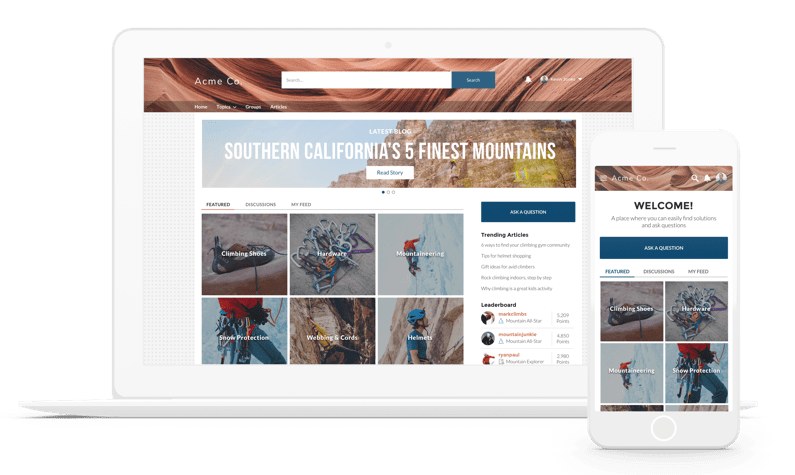
Passionate customers can be called ‘experts’ in the community. The community knowledge hub helps to boost customer loyalty to a deeper level, also encouraging customers to leave reviews and feedback.
All these self-service features focus on a few important elements: Case deflection and customer satisfaction. It will lead to fewer support requests thus freeing support teams to focus on bigger issues and making customers happy.
2. Partner Community
This community type gives your distributors, resellers, and brokers limited access to your Salesforce org to pass you leads and work on deals along with your sales team.
The main difference between this and other community licenses is that these users can access elements of your Salesforce Org that are related to your sales process.
This includes Leads, Quotes, Campaigns, and Opportunities.
Partner Relationship Management and Channel Sales
Using Experience Cloud for partner management enables enhanced communication with partners while letting you conveniently manage them more effectively and accurately.
Businesses can use the partner community to collaborate with business partners, suppliers, vendors, and service providers in a whole new way.
It enables them to share news, updates, training, and more on a home page news feed. It even allows partners to mention issues to suppliers from within the community.
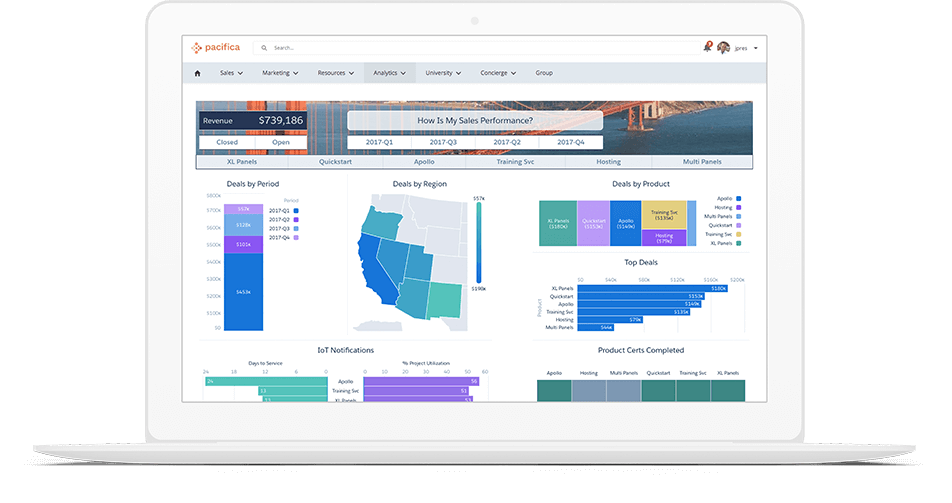
The community makes onboarding partners quick and easy with training programs and certifications. There are more features through which Experience Cloud enables better partner relationship management.
a. Automation & Sharing
Experience Cloud makes sharing opportunities, leads, records, and contracts with partners easy. You can specify the leads, opportunities, and contacts that you wish to share with specific partners.
Partner community enables deal registration and lead distribution through which you can push and pull opportunities to different partners. It also supports complex sharing capabilities that allow suppliers to give different types of permissions and access to information to different partners.
b. Integration and Upselling
The partner community allows you to Integrate third-party systems so that you can streamline pricing, inventory, and more.
Experience Cloud is also an excellent tool for upselling.
Being a fully integrated system, it allows representatives to have all of the information on the customer, thus making upselling quick and easy.
3. Employee Community
Using this community type, you can give certain employees limited access to information in your Salesforce Org. This license type does give users access to Cases, however, this is only to track internal and employee issues.
Manage Employee Relationships to Build an Engaged Workforce
Experience Cloud not only helps to bring your employees together but also helps them collaborate, learn operations, and improve productivity; and it all could be done from within one place.
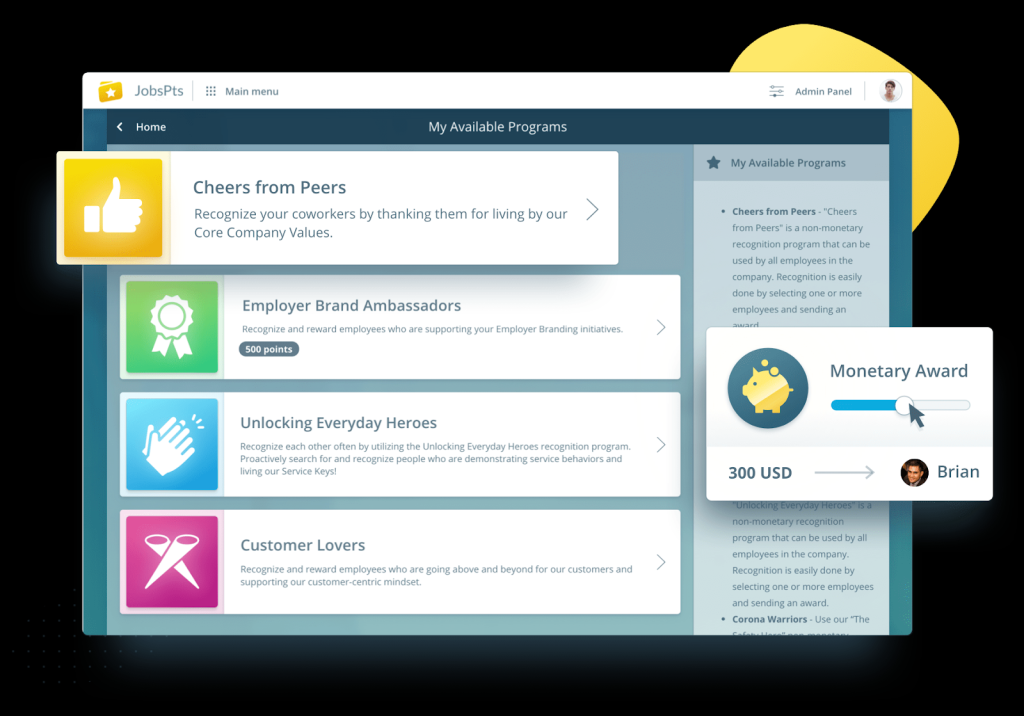
Also, you can find more details about any report like who created it, objects used by the report type, ease to check if a report type contains the field needed.
Whether it be for HR assistance, on-boarding, or payroll, such a community can be beneficial for your employees as well as for your organization.
You can enable real-time collaboration with Chatter, along with the ease to use any mobile device to share data and files. These features make Communities a next-generation portal to improve employee relationships.
It also allows you to create custom pages and access knowledge articles, giving your employees all the information they need at their fingertips, 24 hours a day.
Now you know about different types of community licenses. So, let’s have a look at how you can control authorization when sharing access to your Salesforce Org.
How to Control Authorization with Custom Profiles and Roles
Before you can plan on giving partners and customers access to Salesforce, you need to understand how you can control the authorization to access your resources. You can assign user-profiles and roles to manage authorization. These profiles would clarify how the respective users can use the data and what permission they have in your Salesforce. Specifying Roles would help you create a user hierarchy, which will help users to access data shared or owned by subordinates.
Salesforce helps you create standard profiles for users with pre-configured permissions to define authorization. For better control, you can always clone a standard profile and make necessary edits to permissions. Here are the steps that would help you modify a standard profile and assign it to a user.
1. From Setup, enter Profiles in the Quick Find box, then select it.
2. Click Clone, which is next to External Identity User.
3. Enter a desired name for the profile and save it.
4. Click Edit to customize the profile. You can modify the permissions of the profile with these steps.
1. Click Edit.
2. Search for API Enabled and select the checkbox next to it. This permission will give users API access to your org’s data through any back-end mechanism.
3. Click Save.
5. Create a role structure. These steps will help assign a role to the user who manages your site.
1. Enter Role in the Quick Find box and select Roles.
2. Select Product-based Sample from the dropdown list and select Set Up Roles.
3. Click Add Role under CEO.
4. For the role label, enter Customer Manager.
5. Click Save.
6. Add the Customer Manager role to the user site manager so the manager can modify the Customer profile as needed.
7. Enter Users in the Quick Find box and select Users.
8. Click Edit next to the username.
9. Select Customer Manager under Role.
10. Click Save.
You can also use our PDF for ready reference on Custom Profiles and Roles in Experience Cloud.
Once you have learned control authorization to Salesforce, you need to know how you can control the user access too.
How to Control User Access to your Experience Cloud Site
You need to set your Experience Cloud site’s profile so you can control customer and partner access. After you have added the external identity profile, here are the steps that you can follow to control user access.
1. You have to set up site membership from the Members page of the Administration workspace.
2. Enter Digital Experiences in the Quick Find box from Setup, select All Sites, and click Workspaces.
3. Select Members.
4. Select All from the search list.
5. Locate the Customers profile that you created earlier, and click Add to add the selected profiles.
6. Click Save.
This will update the membership for your Experience Cloud site. When you’re done, Salesforce will send an email to your respective site members.
Once again, we’re also providing you with a PDF for configuring access to your Experience Cloud site.
Final Words
Now you know sharing access to your Salesforce with customers and partners is not that difficult. All you have to consider is setting the user permissions right.
And if there’s anything you face trouble with, you can always reach out to our certified Salesforce experts for help.
Awards & Accolades







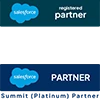
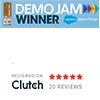
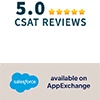








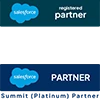
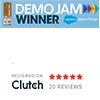
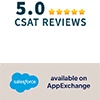

Got a Question? Ask Us!
Ready to Solidify Your Digital Transformation Efforts Using Salesforce? Talk to Us!

Subscribe to our newsletter
Stay ahead with expert insights, industry trends, and exclusive resources—delivered straight to your inbox.